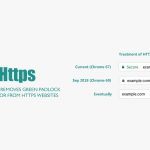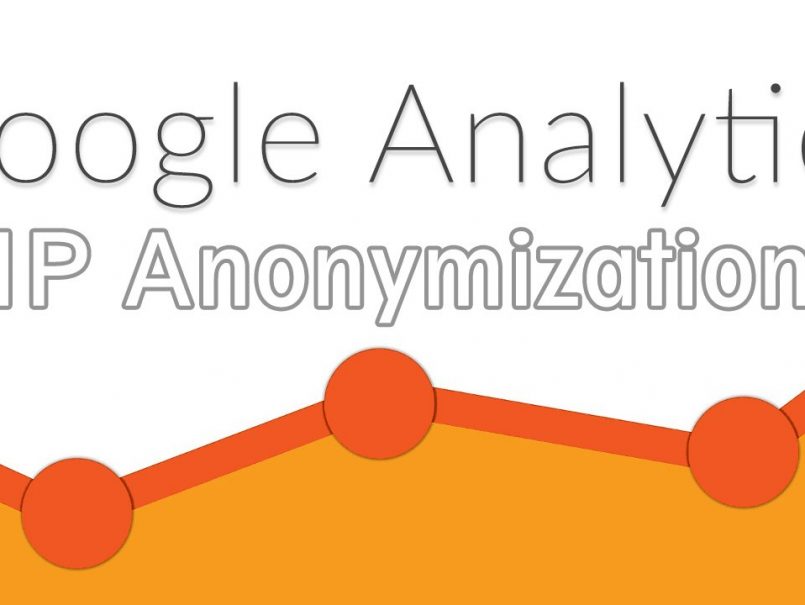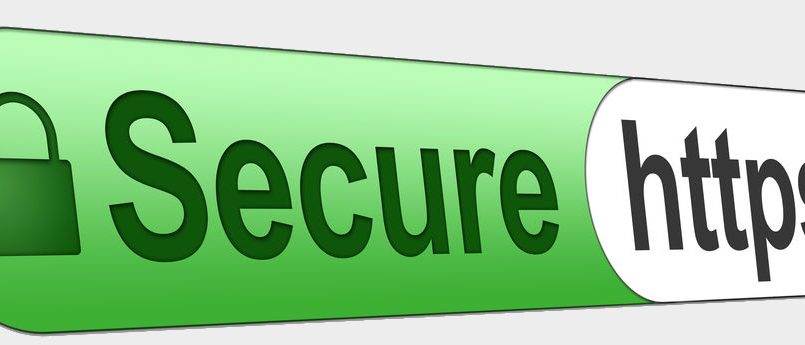SSL Certificate
Install the free SSL from Let's Encrypt on cPanel
Every website that uses a secure connection with its users can benefit from a free SSL Certificate by Vision4Reality, by installing it via cPanel.
In a previous post we discussed about the SSL Certificate: What is it and why you need it, and we saw that using security certificates ensures users around the world that their transactions are protected. This is especially important for financial transactions and for many types of user accounts and private access systems.
Suggested Read:
What is an SSL Certificate and why you need it
An SSL Certificate is an essential tool for anyone who transacts online. Adding an SSL certificate can help you, find out why and how
Using an SSL certificate, the URL address of the webpage will change from http://yourdomain.com to https://yourdomain.com, and the browser will display a lock on the left of the address indicating that the webpage is encrypted and any information exchanged with this website are under security protocol making it difficult to be intercepted by third parties.
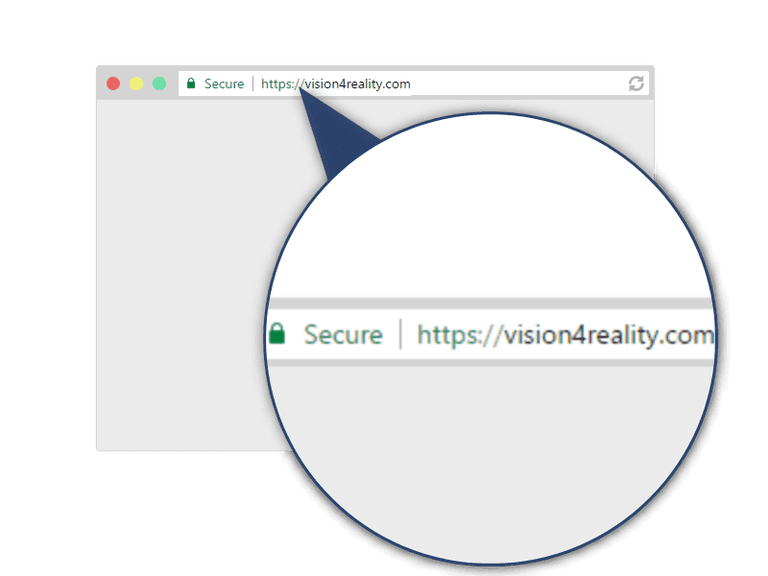
 Since 2014 Google started to give importance to websites that are encrypted. Now it ranks them higher in search positions, until at some point it will be required.
Since 2014 Google started to give importance to websites that are encrypted. Now it ranks them higher in search positions, until at some point it will be required.
So, if you want to protect your website and improve your position on Google searches, you will have to buy an SSL Certificate or alternatively use the free certificates by VisionReality from the Let’s Encrypt company, that fit on any type of website!
Let’s Encrypt was created to cover the area of free SSL certificates. 98% of browsers trust it and over 1 million websites have it already installed on their Web Servers. Continue reading to see how you can install it too, in 4 simple steps.
How to install Let’s Encrypt on cPanel
Let’s Encrypt is provided totally free of cost in all of Vision4Reality Cloud Web Hosting plans and it’s very simple to install.
After you type the URL address of your cPanel, which has the form http://mydomain/cpanel, click the Let’s Encrypt SSL icon from the SECURITY section.
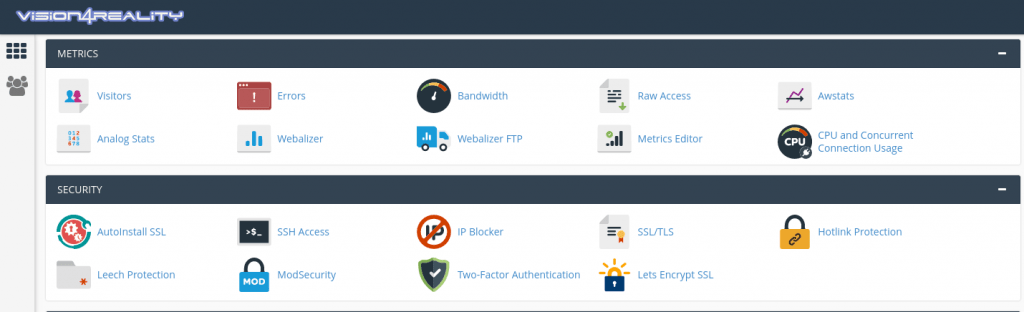

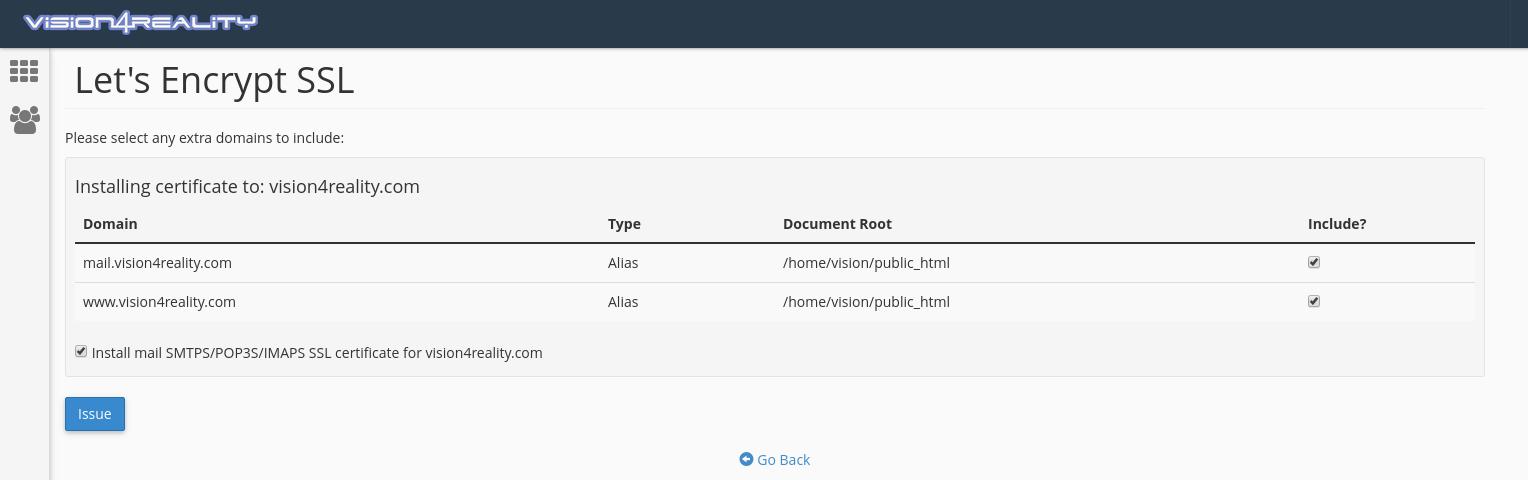
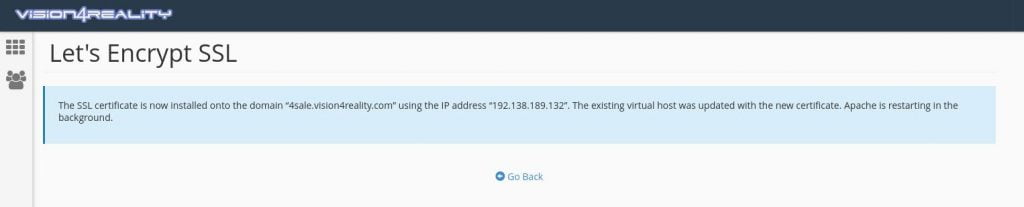
That was it!
Your Free SSL Certificate was installed, and you now can use https:// before your domain address.
Please note, if you have a website that is based on a CMS platform (WordPress, Joomla etc.), you will have to set it up so it uses https:// URL address on your webpage (in the case of WordPress, setup of Permalinks).
Secure Your Website
Select your Cloud Web Hosting plan
that suits you best and secure it today.
Footnote
After the installation, the message reads: "Apache is restarting in the background" - provided that Vision4Reality uses Litespeed Web Server, you can ignore the "Apache" part, since it is just a general message.
Subscribe to our Newsletter
Stay tuned for the latest Internet & Technology news, how-to guides and exclusive offers!